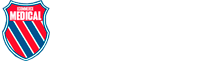Drivers & Downloads
Claris i5HD
To check your model number, find the serial number on your Claris intraoral camera (located on the camera underside). The number will look like: Serial QB*****.
*NOTE: The Claris i4D and i5HD must be used in a Windows 7 or higher operating system.
Please reference your intraoral camera model to ensure you are downloading the correct drivers.
Download Claris i5HD Button Utility 2.2
Claris i5HD Install Guide
Claris i4D
To check your model number, find the serial number on your Claris intraoral camera (located on the camera underside). The number will look like: Serial IC4DL***** or IC4D*****.
Download Claris i4D Automatic Self Installer version 1.1.2
Download 32-Bit Driver
Download 64-Bit Driver
Claris i4D Install Guide
Claris i4D Legacy Install Guide
To use the automatic self installer, unzip the file, navigate to the folder it creates, and run “Claris Installer.exe”. Secure boot must be disabled or unsupported to run.
For sheath tips, image-capturing techniques and more, download the
Claris i4D: User Guide
Claris i310
To check your model number, find the serial number on your Claris intraoral camera (located on the camera underside). The number will look like: Serial 310CE*****.
Download 32-Bit Driver
Download 64-Bit Driver
Claris i310 Legacy Install Guide
Claris i310D Version 1.0 (Serial number: 310CD*****)
*NOTE: The 310CD can only be using with in Windows 32-bit XP or higher.*
Clio Sensors
To check your model number, find the serial number on your Clio intraoral digital x-ray sensor (located on white label 2 inches from USB connector). The number will consist of six digits.
Clio Connect
SetupIntraOral USB 32-Bit
SetupIntraOral USB 64-Bit
SetupIntraOral USB Patch (Windows 10 Only)